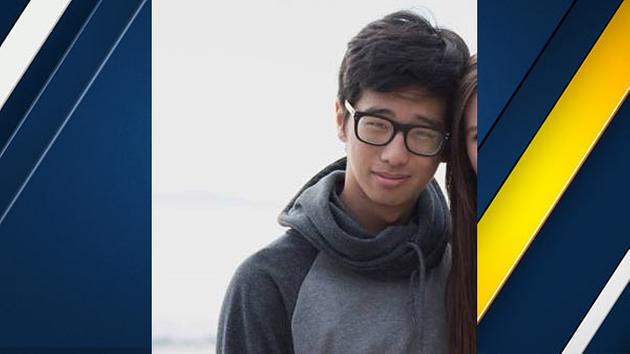Click here for Part 1 of the series
Click here to start with Part A of the rocket simulation part of the series
A Few More Details
We found the true weight and Center of Gravity (CG) of our rocket in the last part, and input that information into our simulation. I just have a few more details to change, then we can run a simulation.
The fins that came with your rocket were most likely balsa, and were cut from a flat sheet. As a result, the edges of the fins will be squared, as you may have noticed.
However, it is possible to shape these fins by hand so that they have a more streamlined profile. The main purpose of doing this is to reduce aerodynamic drag (or wind resistance) so that the rocket can reach a higher altitude. There are a few ways to shape fins to reduce drag, but the main two you will see rocketeers use are either to simply round the forward and leading edges, or to sand the whole fin into a symmetrical airfoil shape.
 |
The fins from the Quest Big Dog. The four fins on the bottom are from the kit, and are square. The fin on top is one I
cut from a sheet of balsa in order to practice sanding the fins to an airfoil shape before trying it on the kit's fins. |
Streamlining your fins will affect the rocket's altitude. How much is somewhat unclear.
The Handbook of Model Rocketry states that you may double your altitude with airfoiled fins. I find that rather unlikely. But sometimes you will encounter some people on various online rocketry forums who claim that it makes no difference, or "no significant" difference. That leads to the question "what does a 'significant' increase in altitude mean?" More than 10 feet? More than 10 percent? More than 25 percent?
Some classic Estes publications put the question to scientific testing. I have a feeling that a good airfoil with a good, smooth finish, may help you increase your altitude by a significant, but not miraculous, amount. How much of an increase, I'm not prepared to say without testing it out myself, so I have assigned myself the project of doing comparison testing and publishing the results on this blog. In my 40's, I have found the perfect 7th grade science project. If only I had started building rockets earlier!
Anyway, a well-streamlined fin certainly makes at least
some difference in altitude, and OpenRocket takes that into account. When you first create a simulation, the default fin cross section is square. If you leave the fins on your rockets square, then you're basically done.
The Quest Magnum Sport Loader has two sets of fins. On the forward set, I sanded an airfoil shape, and on the aft set, I simply rounded the leading and trailing edges.
 |
| The forward fin set - airfoiled |
 |
| The aft fin set - rounded |
Now these fins - especially those airfoils - are not my best work. They were an early attempt. A couple of them are a little lopsided. But, OK, it's
technically an airfoil shape, so I'm going to put that information into my simulation.
Click on a fin set, select Edit, and change your fin cross section to whichever it is on the rocket.
This rocket also has a
launch lug standoff so that the launch rod will not hit the payload section. I've rounded that too, so I'm going to select that component (which, in OpenRocket, is simulated by creating a single fin) and change the cross section to Rounded.
 |
| Again, not my best work, but whatever. |
Finally, I'll change the finish on the rocket. Do you have a really slick, polished surface, or is the paint job a little rough? You can change that in your simulation. Click on each component and select Component finish, then use the drop down box to select the finish which best approximates your paint job.
There's one other thing I want to do, just for curiosity's sake. I'm about to run a simulation with motors installed. I have the CG in the right spot on the simulation. When I "install" motors, it will shift the CG aftward. I want to see how accurately it will do that.
I install two real Estes C6-5 motors into the real rocket, then find the new CG, as I did in the last post. Then I'll mark that spot with tape and measure it.
With two C6-5 motors installed, it looks as though the CG is now at 36.7cm from the tip of the nose cone. The original CG was at 29cm. So the CG has moved aftward by 7.7cm. We'll come back to this in a bit.
Running a Simulation
We've done all the tedious detail work of making sure our simulated rocket matches the real thing, as closely as we can. Now comes the fun part - finding out how high we can expect different motors to take the rocket.
We're looking for three important pieces of information from a simulation. 1) How high the rocket should go, 2) how fast the rocket will be traveling when it leaves the launch rod, and 3) what the ideal delay time is.
Near the top left of the screen, you'll see three tabs. We've been working in the design tab so far. To get started with a simulation, we need to add a motor or motors. Click on the Motors & Configuration tab.
You will see the following screen.
Here you see three columns. One is called Configuration, and the others are Yellow Motor Tube 1 and Yellow Motor Tube 2. Because I have a cluster rocket, I have two motor tubes, and I have to select a motor for each tube. It would be the same if I had a two-stage rocket - I would need to select a motor for each stage. If you have just a single-motor rocket, you will only have one motor tube. It might be called "Motor tube" or "Inner tube" or even "Body tube," whatever the person who made the simulation decided to call it. But it's to the right of the column called "Configuration."
Above this is a button labeled New Configuration. Click on it.
Now you have a table. The column on the left is the configuration name and the column or columns on the right tell you what specific motor is in each tube.
Below the grid are a few buttons, two of which are labeled Select motor and Remove motor.
Click on Select motor.
A box pops up with a huge list of commercially available rocket motors, from tiny little 1/2 A motors to monster-sized, Level 3 high power O motors with as much total impulse as a Sidewinder missile!
For now, let's see what those Estes C6 motors will do. I'll scroll down until I find the Estes C6 motor, then select a delay. I'll try 5 seconds, since I've got a ton of those C6-5 motors.
Click on the motor you want, then use the drop box to select a delay time from the ones available, then click OK. Because I have two motor tubes, I have to do this twice.
Then, this happens:
The Configuration name is now 2xC6-5. Each motor tube has a motor installed. The CG has shifted aftward. And down in the left-hand corner, we now see an altitude prediction - 945 feet (your units may be in meters or feet. You can change your preferences as you like) - as well as maximum acceleration (169 meters per second squared - or 17.3 Gs!) and maximum velocity (87.6 meters per second, or about 198 miles her hour!).
Let's get back to the real rocket for a moment. With real motors in the real rocket, the real CG has shifted aftward to about 36.7cm from the tip of the nose. In our simulation, the CG is calculated to be at 35.9cm from the nose. Pretty close - it's a difference of only 8mm. Still, with over half a centimeter difference between simulation and reality, it's a good argument for always checking your stability when you build your own design or alter a kit.
Next to the Motors & Configuration tab is the Flight Simulations tab. Click on it.
A page appears, and on it are five buttons and a table with the configuration you just entered on the Motors & Configuration tab. None of the information is filled in the table yet.
You can highlight Simulation 1 and simply press Run simulations, but let's try Edit simulation first.
A box pops up with lots of information - variables you can play with. For now, though, let's just worry about the Launch rod length.
Let's assume you're using an Estes launch pad, which a lot of beginners start with. The launch rod is 33 inches in length. Maybe your launch lug is not at the base of the rocket, though. Maybe, like on my rocket, it's a few inches forward of the aft. And maybe you want to use a standoff to lift the rocket up an inch or two off the blast deflector so you have room to hook up igniters.
I'm going to click on "mm" and change the units to inches (because I know what 33 inches is without having to look it up), and change it to 25 inches. That's pretty short, but we'll see if it's OK.
Once you've edited the simulation to your liking, hit Close. Then, with Simulation 1 highlighted, press Run simulations.
The table will fill in with flight information.
The green dot means that we have a current simulation. If I change anything in the rocket design, the dot will turn red, and we will have to re-run the simulation for OpenRocket to verify that it is an up-to-date, valid simulation.
The red check mark is a warning. There's some issue of concern. If you hover over the check mark, you can see what the problem is.
In this case, I know it's no big deal. Discontinuity in rocket body diameter is a warning you get when you have components, such as a body tube and a transition, which do not match. There are times when you have a real mismatch, but in general, if the rocket is built correctly, you don't have to worry about it.
Warnings to look out for are things such as Velocity too low off launch rod or Recovery device deployed at high speed.
Let's look at the other information here.
Velocity off rod: 29.7mph
A rocket needs to be traveling fast enough for the fins to do their job of keeping the rocket stable. In this simulation, our rocket has gone from 0 to 29.7 miles per hour in a mere 25 inches!
Is this fast enough, though?
You may encounter several figures about rocket velocity off a launch pad. Some sources say "at least 30 miles per hour" (such as Mike Westerfield's book
Make: Rockets: Down-to-Earth Rocket Science).
Thrustcurve.org recommends at least 15 meters per second or 50 feet per second. This is a bit faster than 30 miles per hour. I've even heard that recommended minimum liftoff velocity
can be as low as 20 mph, but only on a nearly windless day.
A good base rule of thumb is that the rocket should be traveling at least five times the speed of the wind. So, on a day with light, 5 mph winds, 25mph might be fast enough. Faster is often better, though some rockets are specifically designed to lift off slowly, so you can see them better. Low and slow is a term you might hear - the rocket doesn't zip out of sight, and doesn't go too high.
However, there is such a thing as too slow, and anything below 20mph should probably be avoided entirely. Slow lifters are fine on calm days, but shouldn't be flown on windy days.
Still, faster is better. If your liftoff speed is too slow, you have a couple options: Pick a higher thrust motor, or a longer launch rod. I don't actually use Estes launch rods. I buy steel rods from the hardware store, which are at least 36 inches long.
Let's see what happens if we add just three inches to the launch rod. I'll go back and edit the simulation, then run it again.
Now the rocket is leaving the pad at over 30 mph. Sometimes, just using a slightly longer launch rod is the answer.
Apogee: 936 feet
Pretty self-explanatory. It differs slightly from the 945 foot apogee prediction in the design window. I'm not sure why this is, but it may have to do with the 5-second delay used. And sometimes, when you close an OpenRocket file, then re-open it later, the apogee prediction is slightly different. Again, I'm not sure why. But it's always in the ballpark.
Velocity at deployment: 16.2mph
This is the speed of the rocket when the recovery system - parachute, in this case - deploys. The object is to deploy the recovery system as close to apogee - and as close to 0mph/mps as possible. Here, the rocket is moving about 16 miles per hour. Which leads us to the next piece of information in our simulation.
Optimum delay: 5.67 s
Estes C6 motors come with three different delay times* - 3 seconds, 5 seconds or 7 seconds. The C6-5 motors we selected have a 5-second delay. The optimum delay would be 5.67 seconds. What we have to do is to select the delay that gets us closer to that number.
Because the optimum delay is slightly longer than the actual delay of the motors we are using, the rocket is still traveling upwards when the ejection charges fire. But it's pretty close to apogee, and the rocket is flying acceptably slowly at that point.
Sometimes you will have an optimum delay which falls somewhere between two available delay times for a particular motor. In that case, you need to make a decision. I usually select the delay which is closest to the optimum.
Of course, you may select a different delay. If I were to use C6-7 motors, for example, the rocket would have the chance to coast all the way to its highest possible apogee, where it would arc over and begin to descend, and a moment later, the recovery system would deploy.
Here, I've run simulations on three different configurations at once - trying all three delays available with the Estes C6 motors.
Note the Velocity at deployment speeds, as well as the apogees. With a C6-3 motor, the flight gets stopped short by the ejection charge, only reaching 838 feet, and the warning tells us that the recovery system deployed at high velocity - nearly 64 miles per hour! That could rip the rocket apart when the parachute attempts to deploy.
The rocket does go slightly higher with the longer delay. The deployment velocity is a little faster, as the rocket is now falling, but I don't get a warning about high speed deployment - just the rocket body diameter warning as before. This motor would probably be OK. But I'd play it on the safe side in this case, and stick with the C6-5 motors.
Max velocity and Max acceleration, we've already noted above, so let's skip to...
Time to apogee: 7.27 s
From launch to apogee in this simulation takes just over 7 seconds. If you break down what we know about this motor, it makes sense.
According to Thrustcurve.org, this motor burns from about 1.9-2 seconds. The actual burn time will vary slightly from motor to motor. The delay grain is 5 seconds long. Again, there will be some slight variation in motor quality and performance. So, a motor that burns for about 2 seconds, with a delay grain of about 5 seconds, plus a split second delay from the ejection charge firing to the rocket body tube pressurizing and the nose cone popping off give us a little over 7 seconds of upward flight.
This number - 7.27 s - is more precise than what it would be in reality. The variation of motor performance will change this time ever so slightly, and in fact, if you run the simulation again, you'll probably get a different number. I'm not sure why that is, but it is.
Flight time: 65.2 s
This is the time from motor ignition to touchdown. Our flight lasts over a minute long.
Ground hit velocity: 11.1 mph
This is the speed at which the rocket lands under parachute, and it's about 16.28 feet per second.
That's actually pretty slow, and will provide us with a nice, soft landing. But it also means the rocket may drift far from the launch pad on a breezy day. I'm using a 15 inch parachute in this simulation. I might try running a simulation with a 12-inch parachute, and seeing if that's still safe.
Plotting the Simulation Data
We can also plot the simulation on a graph. The right-hand button on the Simulations tab says "Plot / export." Click on it. The following dialog box pops up:
You can plot lots of information from the simulation on a graph. The X axis defaults to represent time, in seconds. The three default pieces of information on the Y axis are altitude, vertical velocity, and vertical acceleration. You can add or remove information to plot, either by clicking on the New Y axis plot type button to add information, or by clicking the red X button next to a Y axis type to remove information. You can also change units - say, by plotting the altitude in feet or meters, or electing to see vertical acceleration in meters per second squared, feet per second squared, or G forces, for example.
To make things simpler and cleaner for this post, I'll remove vertical acceleration, and simply plot the altitude and vertical velocity over time.
Once you have decided what data to plot, simply click the Plot button in the lower right of the dialog box.
A small graph will pop up. You can enlarge it by clicking on one edge and dragging it.
Here, we see a number of events, starting with motor ignition, at T-0.
The blue line, representing vertical velocity, shoots upward, as the rocket accelerates through the burn of the motor. The red line represents altitude. Then, at just around 2 - 2.1 seconds, we see a line representing motor burnout. The rocket enters the coasting phase of flight at this point. The altitude continues to increase, while the vertical velocity starts to go down, as gravity and aerodynamic drag slow the rocket down.
Between about 7 and 7.5 seconds, we see the recovery device deployment and apogee - the highest point in the rocket's flight. With the parachute deployed, the red altitude line descends slowly to 0 feet above ground level, at just after 65 seconds.
Cool, huh?
Now that we've covered the basics of running a flight simulation, we'll break here. In the next post in this series, we'll try different motors, talk briefly about flying payloads, and tinker with a couple other things.
Click here for the final installment
Like my Facebook page for blog updates and extra stuff.
Follow me on Twitter.